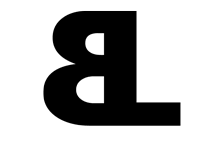Facebook: Guidelines for Running Your Facebook Business Page
Introduction
There are currently two types of Facebook accounts. There are personal accounts, linked to an individual and business accounts, which can only manage "business pages" and advertising. When two people want to share content with each other as normal users, they "friend" each other. A "friend request" is a request for permission to be able to view content from another user. So, if you are my friend, I send you a friend request, you accept it and then we are connected and can interact with each other on the site. Facebook makes it easy for people to show that they "like" a particular business. So, instead of the traditional "friend request" which requires confirmation, when a person decides to "like" a page they are automatically a follower of that page. The idea is to get people to your Facebook page and have them "like" it and then you have their names and have a medium to send them relevant information about your company.
When viewing a Facebook Business Page there may be several "tabs" available for the user to see different content. We will cover two of the tabs here.
Info Page
The info page shows information that you can put in as an administrator of your page. It can contain information such as the hours of operation, a link to the business web site, parking information and contact information. This content will typically be static and will not need to be changed very often. Once properly set up, you can typically ignore this page as there is no user interaction.
The "Wall", or now, as it is known, the "Timeline"
No, not the Pink Floyd album. The wall is your primary outlet on Facebook. When people first visit your Facebook business page they are normally sent directly to your wall. This is where you will share information like links, weekly updates (if applicable), news and the other information you want people to see.
Regular Facebook users, when they log in, typically view their "news feed" which shows recent updates, chronologically, from their friends walls and from the business pages they "like". When you post content to your wall, the people who "like" your business page will see the content that you have posted recently. If someone has 800 friends on Facebook, it may only appear in their feed for a few hours, if someone has 10 friends, it may appear on their news feed for weeks. Regular users can always scroll back to see older content on their "feed", but it is important to realize that your posts will only show up in someoneʼs feed when they are fairly recent. That is a reason why it is important to make posts on a regular basis.
Being "Tagged"
Another important function to be aware of is tagging and being "tagged". When someone shares an image, they have the option to tag someone. For example, when someone posts an image, they can "tag" their friends in the image by specifying who appears in it. Once tagged, it will appear on a personʼs news feed and profile that they have been tagged in a photograph. This allows people who are friends with the user to see your business page and can help you get more users. If you post images, be sure to "tag" the users of your page if they appear in the image so they will see it and their friends will see it.
Email Notifications
You will often receive email notifications from Facebook when certain things happen. Accounts related to Business pages receive a "Weekly Update" which tells you about new users and some other insights on user interaction with your page. There are often spam emails sent out pretending to be from Facebook. When you receive an email from Facebook, instead of clicking the link in the email visit http://facebook.com directly to avoid being tricked into giving up your password to a fake site. The message can look like a legitimate Facebook email. If you always visit the site directly instead of clicking links in emails you will avoid being tricked by this kind of attack. A fake email trying to get you to visit a fake version of a web site for the purpose of getting your password is called a "phishing" attack.
Check your page often!
It is important to check your page often. Establish a schedule and stick to it. Depending on the activity level of a page, some need to be checked daily.
Make regular posts!
You don't want to overdo it, because if you try to "sell" your company too hard people might be annoyed and stop liking your page. Some companies make a post everyday and that is typically not a good idea. You want to keep people interested and engaged, but not to flood them with content. You want to make posts relevant to events related to your business. For example, as a CPA firm you would want to post a reminder before quarterly tax payments are due, or when taxes must be filed. If you run a restaurant, you would want to invite people to special events and parties on holidays. Weekly specials and promotions might not be appropriate in all cases, though if you can be clever about your content they can serve to keep people engaged. When you create new content on a web site, like making a post to your blog, you definitely want to share those links on Facebook as they become available. If you write three articles in one week and want to share them all, it is not necessarily bad to post all three in one week. The point about not "flooding" users with content needs to be considered when determining the frequency of posts.
Delete inappropriate content!
Sometimes people, typically juveniles though sometimes adults, will join your page and post inappropriate content. They might be saying negative remarks about you or your business. It is important to delete content that does not represent you well as soon as possible. By checking your page frequently you can avoid something embarrassing being seen by your other users. If someone makes an inappropriate post, you should delete the post immediately. You will want to print out or save in some other manner a copy of what was said and the name of the person who said it. When you move the mouse over a post, a "Remove" link will appear. As an administrator of the page you can click on this link and then confirm that you want the item deleted and the page will be removed.
There is a box on the lower left of the page that shows who likes the page. If you press the "See All" link a box will appear showing the users who have "liked" the page. Click on the "X" next to a name and it will ask you to confirm removing the user and you will be given the option to ban a user permanently. Use the permanent ban option as you do not want to have to worry about that person posting again. Please note that someone can create another account and can come back to your page and post again so you may need to remain vigilant after an incident.
Reply to everything!
When a user makes a post on your wall or contributes some other kind of content they are reaching out to you. You want to be sure to reply to each and every post that a user makes. This goes for Facebook as well as other social media sites and your blog if you allow comments. If you post an article and someone replies saying they liked it, thank them. If someone posts an image (if applicable) thank them for sharing. You want to be cordial and polite when responding, but not seem desperate for business. If someone makes a nice comment thank them, but don't patronize them as it will make you look unprofessional to your other users.
Be careful about who you allow to administer your page
Using your business account that created your Facebook business page, you can add and remove content at your discretion. You can also remove users, ban users, make users administrators and perform other actions on your page. If you give someone admin privileges make sure you trust them as they will be able to post content that represents your business. An administrator could also maliciously remove all of your users, posts and delete a page if they had bad intentions. In the event of an employee termination or other negative event you do not want to leave that person as an "Admin" of your page. When you click the "See All" link on the box that shows the users who like you page you will see a button next to each user's name that says "Make Admin". Give out admin privileges sparingly, if at all.
About the author